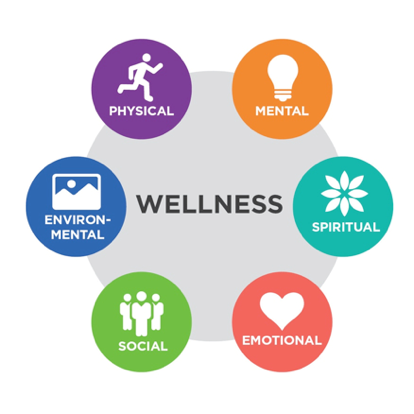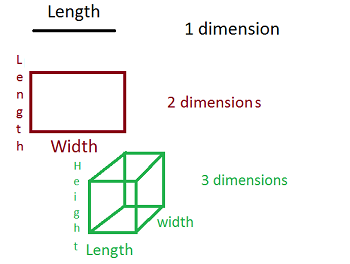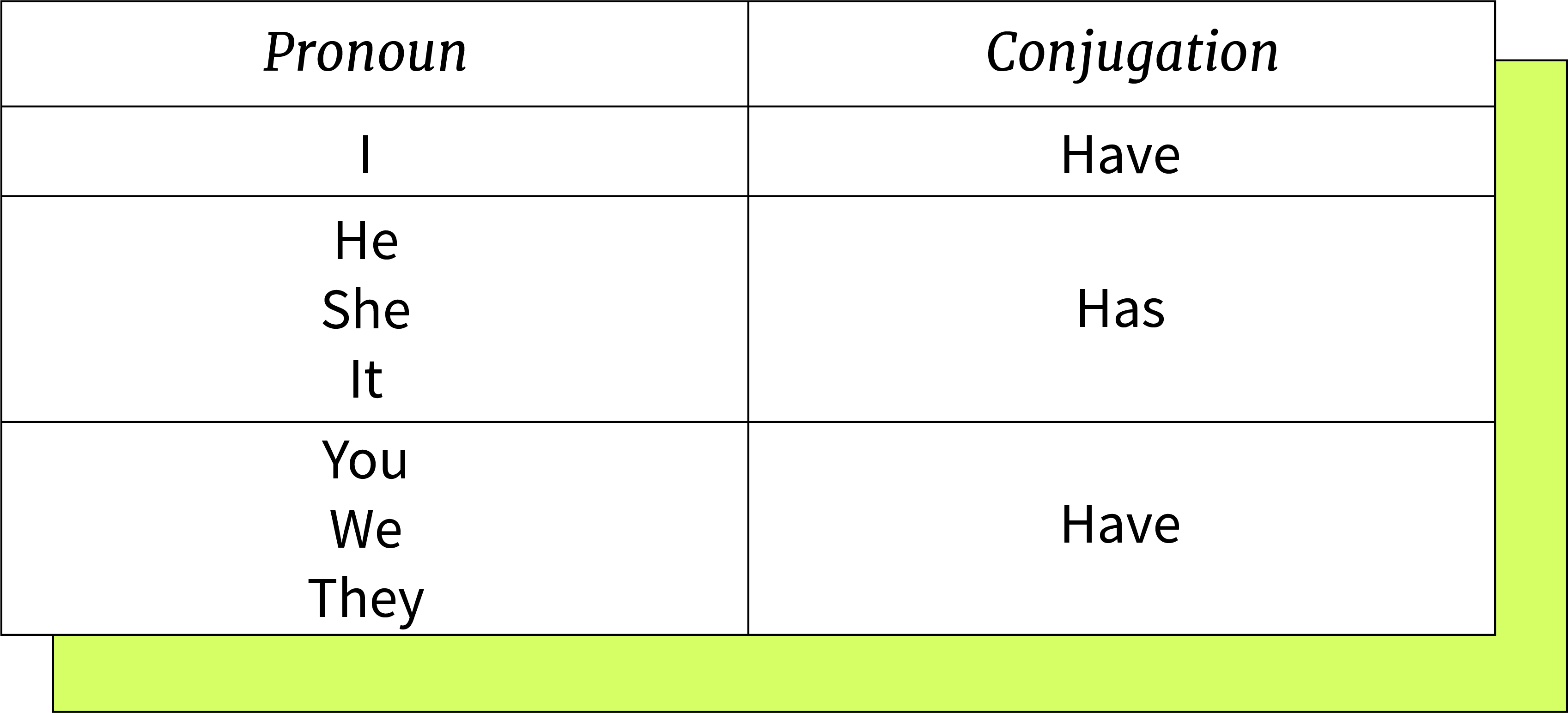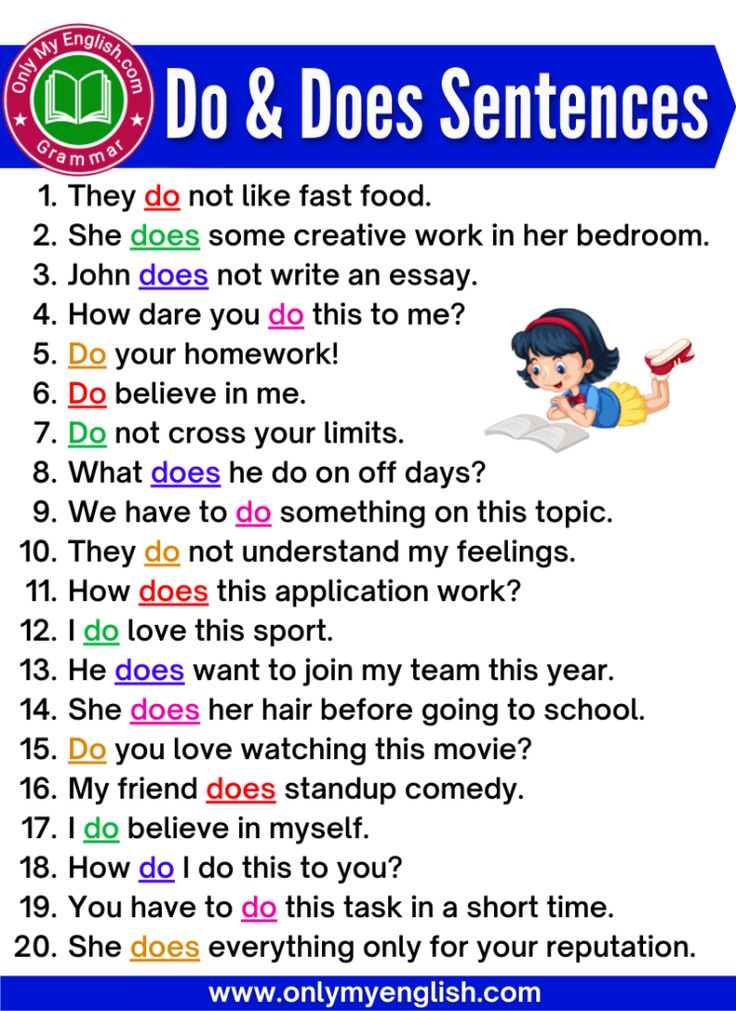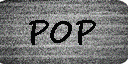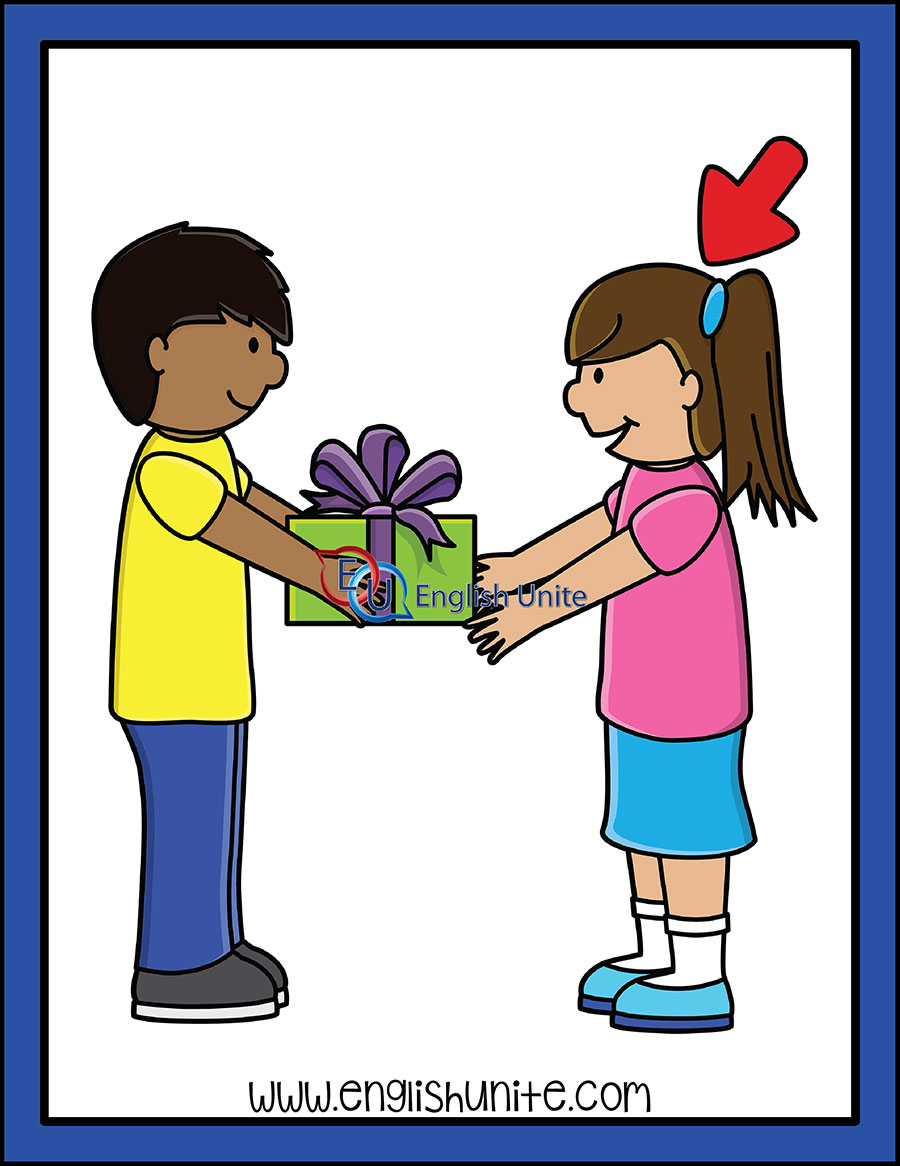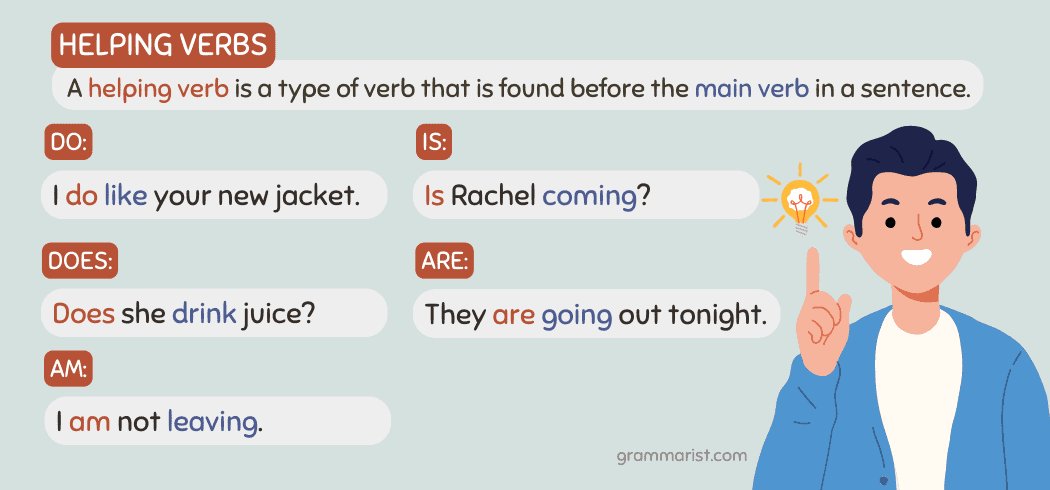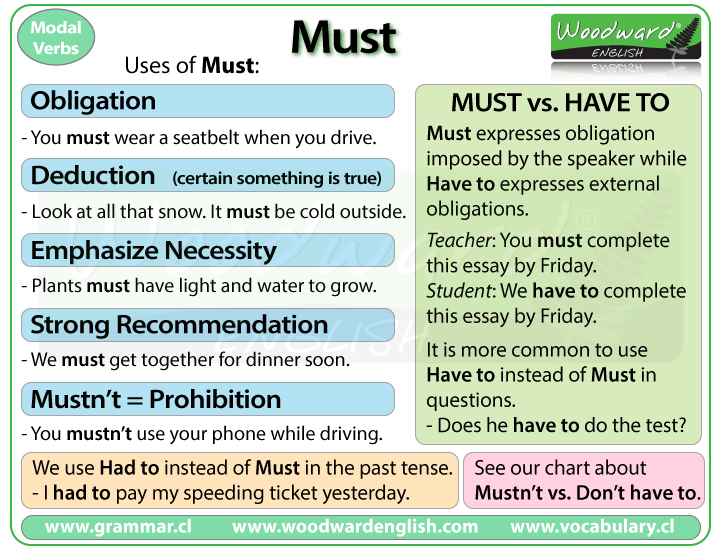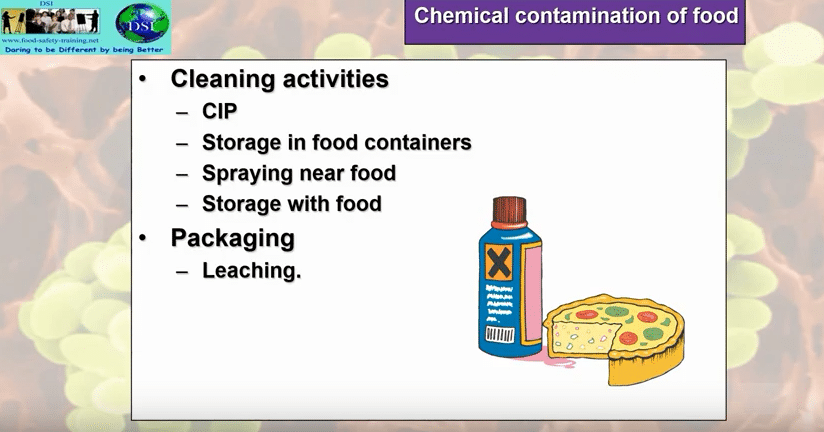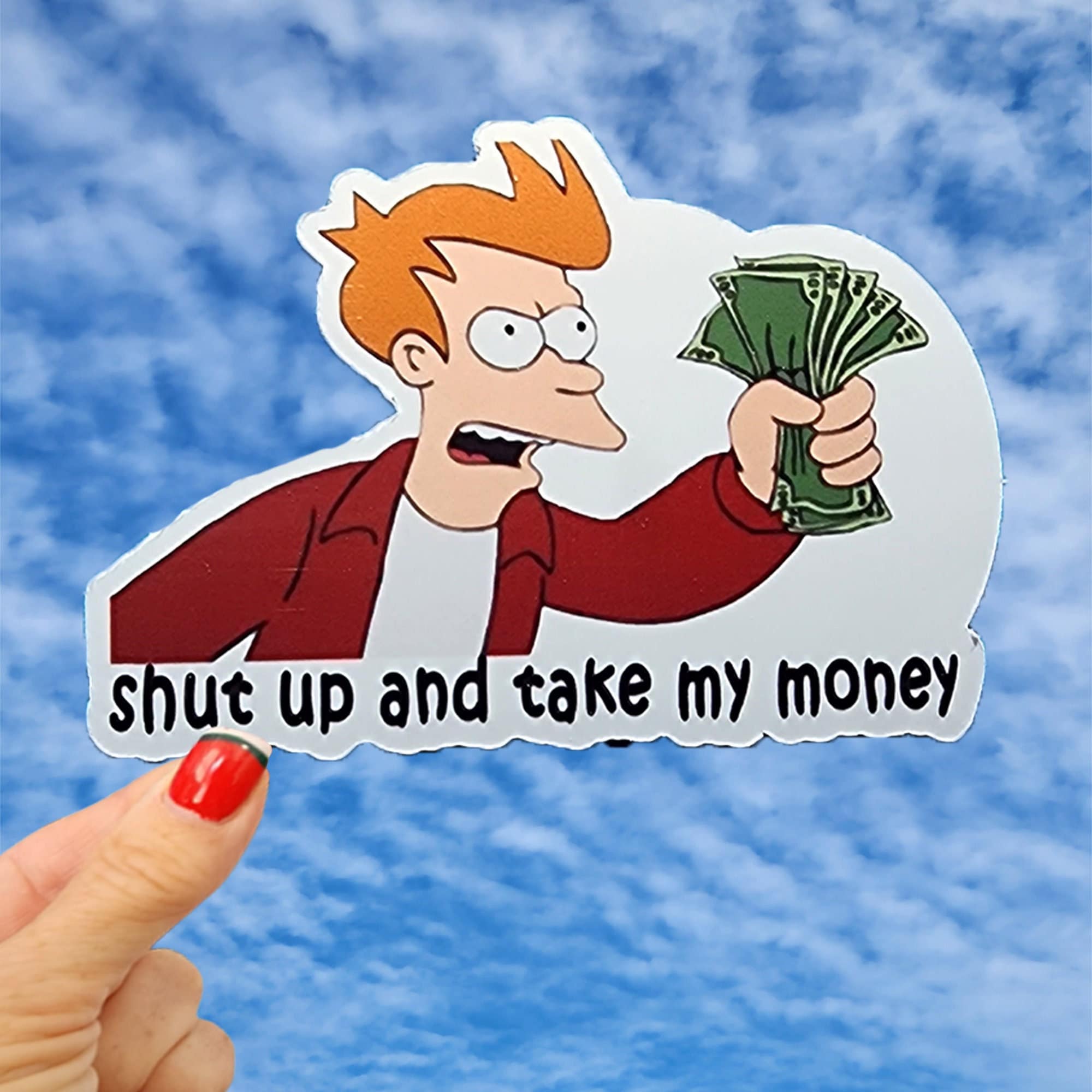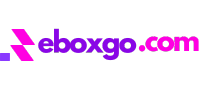Comprehensive Guide to Removing or Updating Your Business on Google
Understanding Your Options: Removing or Updating Your Business Profile on Google
Maintaining accurate business information on Google is crucial for your brand reputation, customer trust, and discoverability. Whether you need to remove your business from Google or change your business hours , it’s essential to follow Google’s official processes to ensure your updates are effective and compliant. Below, you’ll find an in-depth guide with actionable steps, best practices, and expert strategies for achieving your goals.
Why Would You Want to Remove or Update Your Business on Google?
There are several scenarios where you may need to remove or update your Google Business Profile (formerly Google My Business):
- Your business has permanently closed and you want to reflect this for customers.
- The listing is inaccurate, duplicate, or fraudulent .
- You are relocating, merging, or changing your business model significantly.
- Your business hours have changed due to seasonality, holidays, or operational adjustments.
Incorrect or outdated information can lead to missed opportunities, dissatisfied customers, and potential policy violations. Proactively managing your business profile helps avoid these pitfalls.
How to Remove a Business from Google
Removing a business listing from Google Search and Maps is not always a one-click process. There are several legitimate ways to do so, depending on your role (owner, manager, or third party) and the situation.
Method 1: Mark the Business as Permanently Closed
This method is the most direct and is recommended if your business has ceased operations. Here’s how you can do it:
- Sign in to your Google Business Profile using the account associated with your business.
- Search for your business name on Google or go to your Google Business Profile dashboard.
- Click Edit profile and navigate to the Hours tab.
- Select Permanently closed and save your changes.
After marking your business as permanently closed, the listing will still appear in search results for a period, but it will be clearly labeled as closed. Over time, it will be removed completely from Maps and Search [1] [2] .
Method 2: Remove the Business Profile from Your Google Account
If you no longer want to manage the Business Profile, you can remove it from your Google Account. This process removes your access and management rights, but the profile itself may still exist if other owners or managers are present.
- Go to your Business Profile and sign in with your associated Google account.
- Select More → Business Profile settings .
- Choose Remove Business Profile → Remove profile content and managers .
- Confirm your choice and follow the on-screen instructions.
Keep in mind: this does not guarantee immediate removal from Google Search or Maps. The listing may persist for a time as Google processes the update [2] .
Method 3: Use Google Maps to Suggest an Edit (For Owners or the Public)
Anyone can suggest a business be removed from Google Maps if it is closed, never existed, or is a duplicate. Here’s how:
- Go to Google Maps and sign in with your Google account.
- Find your business on the map and select it.
- Click Suggest an edit and select Place is closed or not here .
- Choose the reason (e.g., “Doesn’t exist here” or “Duplicate”).
- Submit your request and wait for Google’s review team to process it. You may receive a follow-up email for further verification [3] .
This method is effective for reporting inaccuracies and can be used by both business owners and the general public.
Method 4: Reporting Policy Violations or Ineligible Listings
If you find that a business listing violates Google’s policies or contains inaccurate information (such as false addresses, phone numbers, or business names), you can file a complaint using Google’s Business Redressal Complaint Form. This is especially useful for combating fraudulent or spam listings.
To do this, search for “Google Business Redressal Complaint Form” on Google’s official support platform and follow the instructions provided. Be prepared to provide documentation or evidence supporting your claim [3] .
Potential Challenges and Solutions
Some business profiles may not disappear immediately, even after following all removal steps. This can occur if:
- There are multiple owners or managers on the profile.
- The business has significant public interest or many reviews.
- Google’s review process is still ongoing.
If your listing remains visible for an extended period, consider contacting Google Business Profile support for assistance. You can search “Contact Google Business Profile Support” for the most recent contact options, as these may change over time.
How to Change Business Hours on Google
Keeping your business hours accurate is vital for customer satisfaction and trust. Whether you have seasonal changes, special holiday hours, or permanent updates, here’s how you can modify your hours on Google:
Step-by-Step Guide to Updating Business Hours
- Sign in to your Google Business Profile account.
- In Search or Maps, locate and select your business listing.
- Click Edit profile and navigate to the Hours section.
- Edit your regular hours, add special holiday hours, or update temporary closures as needed.
- Save your changes. Updates typically appear in Google Search and Maps within minutes, but may take up to 24 hours [2] .
Best Practices for Managing Business Hours
- Review and update your hours regularly, especially ahead of holidays or special events.
- Use the “Add special hours” feature for one-time changes (e.g., holidays, maintenance closures).
- Communicate changes proactively on your website and social media to prevent confusion.
- Monitor your Google listing after updates to ensure accuracy and address any inconsistencies promptly.
Alternative Approaches and Troubleshooting
If you encounter issues updating your hours-such as changes not appearing, errors, or access problems-consider these steps:
- Clear your browser cache or try a different browser.
- Ensure you have the correct permissions (primary owner or manager status).
- Check for any pending verification or policy alerts in your Google Business Profile dashboard.
- If all else fails, contact Google Business Profile support for direct assistance.
Remember, accurate business hours not only improve your visibility but also reduce the likelihood of negative reviews due to customer inconvenience.
Transferring Ownership or Removing Managers from a Google Business Profile
Sometimes, removing a business from Google is part of a larger transition, such as selling your business or changing ownership. Google allows you to transfer primary ownership or remove managers as needed. Here’s how:

Source: support.google.com
- Google your business name to access the Business Profile from Search.
- Click the three dots in the top-right corner and go to Business Profile settings .
- Select Managers .
- To remove a manager, select their name and click Remove manager .
- To transfer primary ownership, select the new owner’s name, change their role to Primary owner , and save your changes. Note that only primary owners can make this change [1] .
This ensures your business profile is managed by the right individuals and prevents unauthorized changes or lingering access after a transition.
Key Takeaways and Ongoing Maintenance
Managing your Google Business Profile is an ongoing process. Regularly review your information, respond to customer feedback, and update hours and details promptly. If you need to remove your business, follow the official steps and be patient as Google processes your request. For all changes, ensure you have authority over the profile, and don’t hesitate to seek support if issues arise.

Source: gmbapi.com
References
MORE FROM eboxgo.com